Using enumerations
#Overview
An enumeration is a predefined set of values that represents a list of possible options.
#What you can do
-
You can use enumerations to group values within a type.
-
You can use enumerations to create a list of values, which can then be used when adding a Dropdown field to your models.
#Create an enumeration
Navigate to the Schema builder. On the screen, you can add an enumeration or use a demo one. We will show you both procedures.
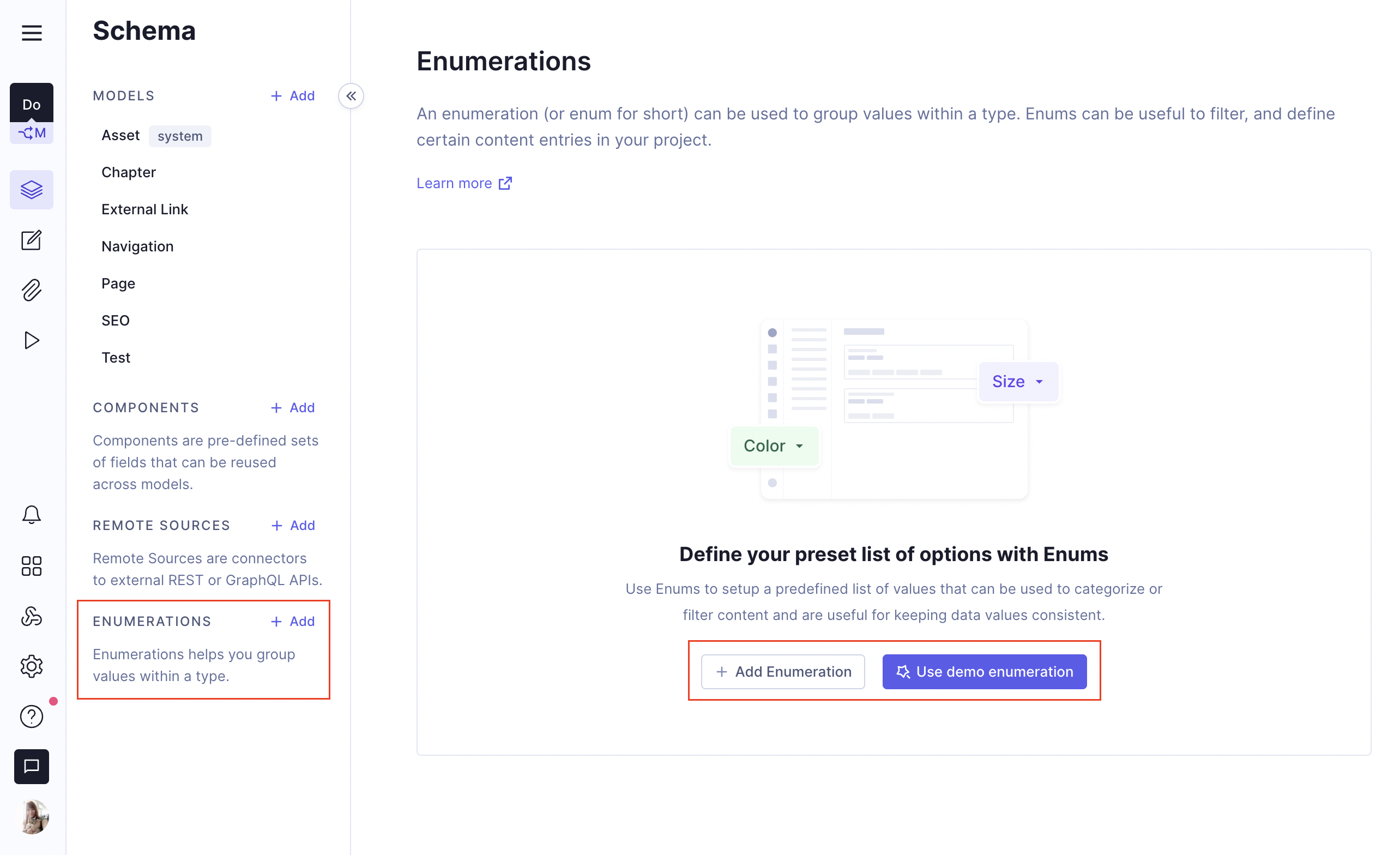 Create an enumeration
Create an enumeration
#Add an enumeration
- Navigate to the Schema builder
- You can create an enumeration by navigating to the Schema builder, locating enumerations on the Schema list, and then clicking on
+ Addnext to Enumerations on the Schema list, or the+ Add Enumerationsbutton located at the center of the screen. The Add enumeration screen will display as a result. - Complete the
Display namefield with the name that will be displayed in Hygraph. TheAPI IDfield will be autocompleted when you complete theDisplay name, but you can edit this value. The API ID is the ID for accessing this enumeration through the API. - Optionally, you can add a
Description. - Under enumeration values, you can add a list of values by manually entering the value names in the text field and then clicking on the
+ Add to listbutton. - Once you have added all the enumeration values, click on the
Add Enumerationbutton at the bottom of the screen to finish the process.
#Use demo enumeration
- Navigate to the Schema builder.
- Click on the
Use demo enumerationbutton, located at the center of the screen. The demo enumeration will be autogenerated as a result. - The enumeration details screen will be displayed, where all the data will already be complete. You can edit this information.
#Delete an enumeration
- Navigate to the Schema builder.
- Click on the enumeration you want to delete.
- Click on the three dots icon to display the
Deleteoption, then click on it to delete the enumeration.
#Use an enumeration in a model
- Navigate to the Schema builder.
- Click on the model you wish to add the enumeration to.
- Select the Dropdown field under Enumerations from the Add fields right sidebar.
- Complete the
Display namefield, and theAPI IDwill be auto-filled by the system. - Use the
Enumerationsdropdown to select the enumeration you wish to add to this model. - Optionally, you can also add a
Description. - This screen allows you to control different properties of your Dropdown field: you can allow multiple values, localize the field, or use it as title field, by selecting the checkboxes under the
Field optionssection of the screen. - Click on the
Addbutton. Your dropdown field will be added on the model as a result.
After an enumeration has been configured for your model, you will be able to use the dropdown in the content editor.
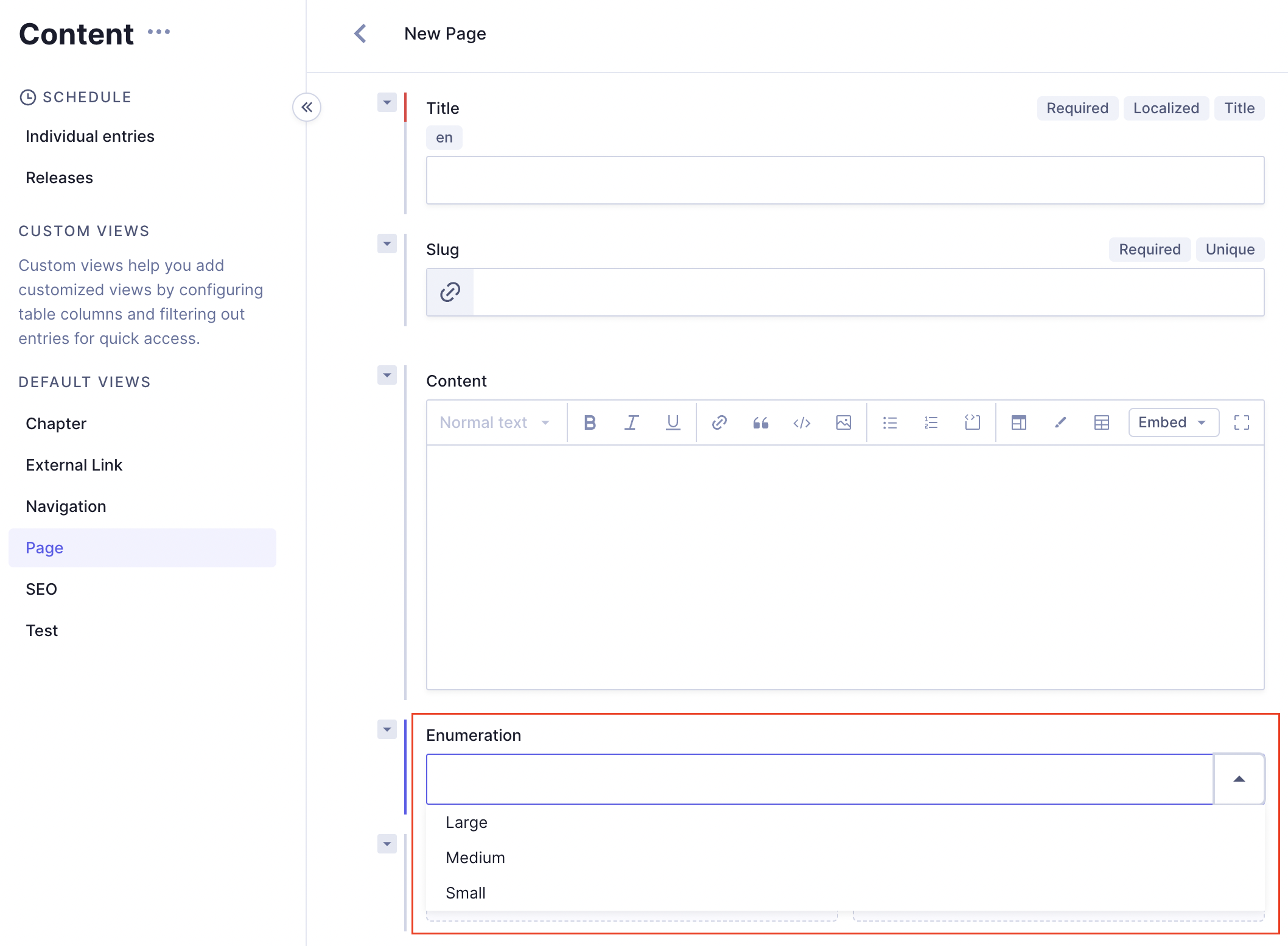 Use an enumeration in a content entry
Use an enumeration in a content entry