Audit logs
Audit Logs allow you to see all changes inside of your project. They contain both changes in the schema and content.
Audit Logs are an Enterprise pricing feature.
Whenever a member of your project creates a new model, updates a content entry, or deletes a webhook, the Audit Logs will retain these actions.
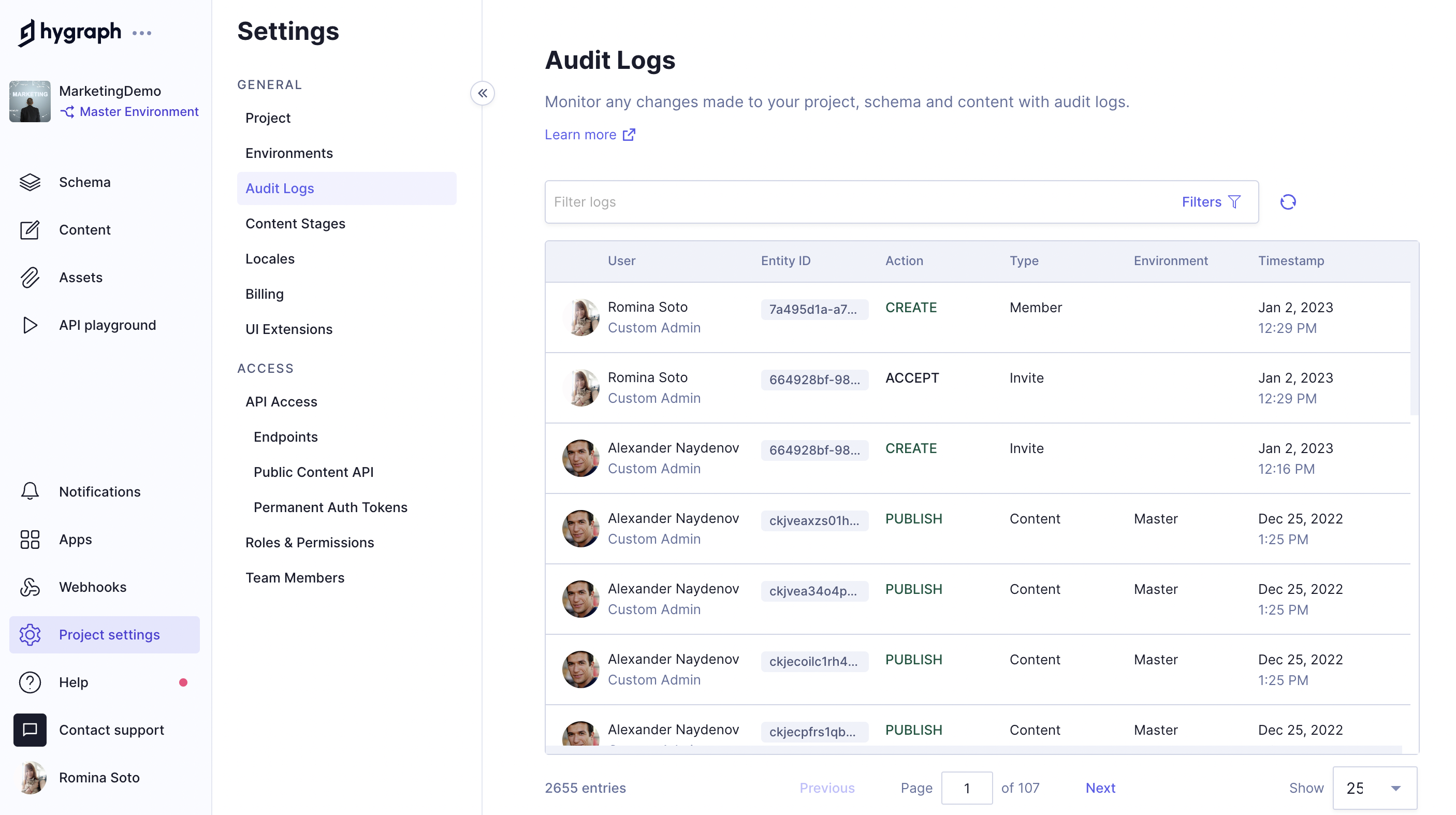 Audit Logs Explorer
Audit Logs Explorer
#Accessing audit logs
On eligible projects, Audit Logs are visible for the Owner & Admin role. You can also grant access to Audit Logs by creating a custom role with the "Can view Audit Logs" permission.
Clicking on a specific row in the Audit Logs table allows you to see all details for that certain event, including the payload that shows all changes that happened on this event.
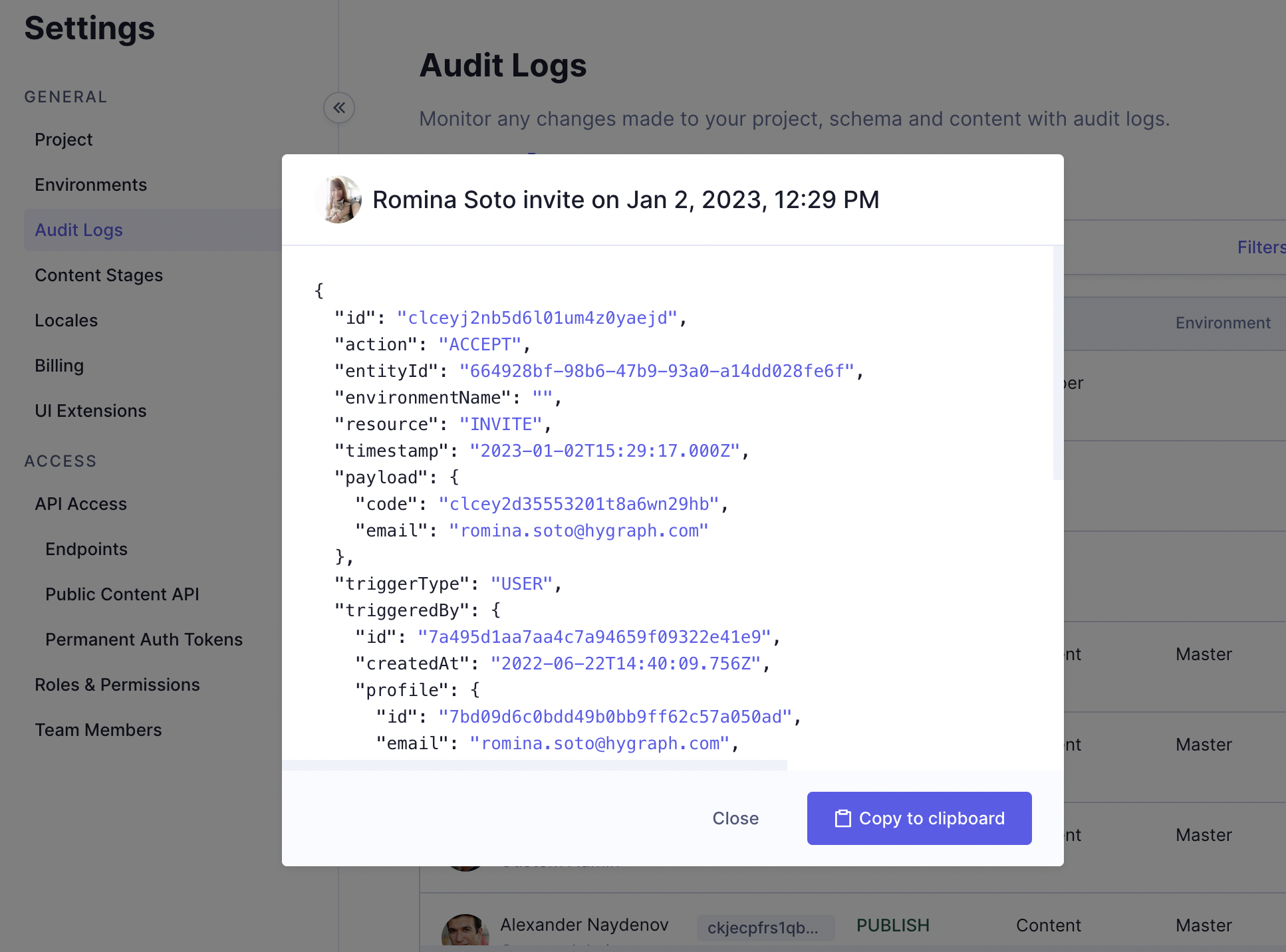 Audit Logs Details View
Audit Logs Details View
#Event fields
Each Audit event will have the following fields present:
| Field | Description |
|---|---|
| Entity ID | The ID of the Resource, e.g. Model ID or Content Entry ID. |
| Timestamp | The time at which the change occurred. |
| Type (Resource Type) | The type of resource that has been altered. |
| Action | The action that was performed on the resource. |
| Environment | The environment in which the change occurred. |
| Payload | The full payload of the change. We wont include the payload for content changes. |
| TriggeredBy | The Member email or Token that triggered the change. |
| TriggerType | Can be USER, PAT, OPEN or THIRD_PARTY. |
#Logged resources
Here's a list of resource types the Audit Logs will keep track of:
- Model
- Environment
- Field
- Content
- Webhook
- Locale
- Project
- Stage
- Member
- Role
- View Group
- Content View
- PAT (Permanent Access Token)
- Enumeration
#Logged actions
These are the actions that can be performed on resources:
- Create
- Update
- Delete
- Publish (content only)
- Unpublish (content only)
#Filtering logs
You can filter the logs by the event fields.
If you want to search for the audit logs of a specific team member, select the trigger type "USER" and provide their email for "triggered by".
The Timestamp column on the table is also clickable, and allows to order the table by timestamp_ASC (ascending).
The table will be ordered descending by default, so the newest entry is shown first.