Webhooks
Hygraph webhooks are a fundamental method for observing changes that happen to content within your project.
Whether new content is published, or existing is updated, subscribe to these events, and get notified via a POST, DELETE, PUT, or GET request to perform your own custom business logic.
For example, you could use webhooks for:
- Syncing data to external search engine,
- Syncing data with external PIM,
- Redeploying your static website when content or assets change,
- Triggering email campaigns based on new content added.
- Push messages into Slack.
Webhooks are environment specific. This means their configuration is applied per environment. Take this into consideration if you're working with a project using more than one environment.
#Triggers
Triggers can be configured to listen to one or more content model, stage, and action events. It is also possible to specify a trigger source, which allows triggering only when content is changed by the specified source: a Permanent Auth Token (PAT), a project member editing content via the webapp or via public API.
| Trigger | |
|---|---|
| Content Model | All models, including Asset |
| Stage | Draft, Published, and custom content stages |
| Action | Create, Update, Delete, Publish, and Unpublish |
| Source | Permanent Auth Token, Project Member, Public API |
- Webhook requests time out after 3000 ms.
- The current retry policy is 4 retries on top of the initial request, that is, 5 requests in total.
#Receiving a webhook
Once events occur, a new webhook will be queued. It could be several minutes before a webhook is triggered, so make sure to create your application with this in mind.
Once an event occurs, data is sent as JSON in a POST, DELETE, PUT, or GET request body to the configured URL. The contents of the request always contain the operation, and data of the event.
The data object will always contain the __typename, id and stage keys.
If the webhook is configured to include entry payloads, the following keys will also be included inside the data object:
- All other non-localized fields on the entry.
- The
idand__typenameof any related entries. - An optional
localizationsarray, containing any localized fields on the entry.
The snapshot of the current stage is only sent in the webhook body. This means that:
- Create, Update, and Delete actions only send the draft version.
- Publishing, and Unpublishing actions only send the published version.
#Securing webhooks
It is best to protect the endpoints which your webhooks invoke. This prevents unauthorized actions on your server, and better protects your users from any suspicious activity.
You should set a shared secret key on your webhook, which can be used to validate the request came from Hygraph.
 Hygraph webhook secret key
Hygraph webhook secret key
Hygraph will send the header gcms-signature on webhooks with a shared secret key set.
A gcms-signature header value looks like this:
sign=x0jU8z7AXAARIDBgsiVyfOG000wb2HhqN/mxl6+RSMk=, env=test, t=1631270481036
#Validating webhook signatures
Using the gcms-signature header, you can validate the request came from Hygraph.
You'll need to generate a HMAC with the SHA256 hash function to generate a signature you can use to compare against the gcms-signature header.
#Hygraph utils
To make things easier for developers working with Node, we've released a small utility that will construct a new signature for you, with your values.
npm install @hygraph/utils
You'll need the request body and headers to pass to verifyWebhookSignature.
If isValid is truthy then you can safely execute your webhook handler code knowing the request is genuine, otherwise you should abort any further action.
#Manual verification
You may also verify webhook signatures manually by generating your own signature using whatever cryptographic library can generate a SHA256 digest.
Let's break the gcms-signature header down:
sign=x0jU8z7AXAARIDBgsiVyfOG000wb2HhqN/mxl6+RSMk=, env=master, t=1631270481036
sign=is the signatureenv=is the environment of the Hygraph projectt=is the timestamp of the event
Step 1: Extract the signature and timestamp from the header
First you'll need to get the signature, and timestamp from the header so they can be used to construct a new payload. If you're using JavaScript, it could look something like this:
const [rawSign, rawEnv, rawTimestamp] = signature.split(', ');const sign = rawSign.replace('sign=', '');const EnvironmentName = rawEnv.replace('env=', '');const Timestamp = parseInt(rawTimestamp.replace('t=', ''));
Step 2: Prepare the payload string
You'll next need to create a string of the payload that will be hashed, using the request body. If you're using JavaScript, it could look something like:
let payload = JSON.stringify({Body: JSON.stringify(body),EnvironmentName,TimeStamp: Timestamp,});
Step 3: Generate the signature
Next, you'll want to generate the digest for comparison. If you're using JavaScript, it could look something like:
const { createHmac } = require('crypto');const hash = createHmac('sha256', secret).update(payload).digest('base64');
Step 4: Compare the signatures match!
All that's left to do is compare that the sign= value and hash match. If you're using JavaScript, this may look something like:
const isValid = sign === hash;
#Localizations with webhooks
If the webhook is configured to include entry payloads, all localized fields on the entry will be included in the webhook body under the localizations key. See the section below for some examples.
Webhook events are scoped to the entry and are not locale specific. For example, if publishing changes to an en entry localization, the webhook will still include any other localized versions of that entry in the payload.
#Example payload
Below are examples of an event on DRAFT, PUBLISHED and custom a Content Stage, which include the entry payload. There is also an example without the entry payload included.
In the examples below we have a Post model.
#Create a webhook
- Navigate to Webhooks in the sidebar. Webhooks are in the lower group of icons.
- Press "Create" in the upper right corner of the window.
- Fill out the configuration for your webhook.
- Press "Create"
#Configuration
- A name for organzing and finding your webhooks
- A short description to inform others what your webhook does
- Toggle if you want to include the payload or not
- The URL to be called
- The content model(s) that will be watched
- The content stage to be watched
- The action to be watched
- Any additional headers to pass along
#Enable / Disable webhooks
- Navigate to Webhooks in the sidebar.
- Move your cursor to the title of the webhook, and click the pencil icon that appears.
- Switch the the "Active" toggle in the upper right corner to switch between on or off.
#Delete a webhook
- Navigate to Webhooks in the sidebar.
- Move your cursor to the title of the webhook, and click the trash icon that appears.
- Confirm you want to delete the webhook.
#Webhook Logs
Hygraph stores logs for all your webhooks, which can help you debugging webhook calls and checking the returned status codes and responses from your endpoints.
In order to view the logs of a webhook, head into the webhooks view and click the "View Logs" button on the available webhooks.
 Hygraph webhook logs button
Hygraph webhook logs button
You will see a list of webhooks being sent to your specified endpoint. The logs include a timestamp, HTTP status code, the content model, the performed action and the duration of the request.
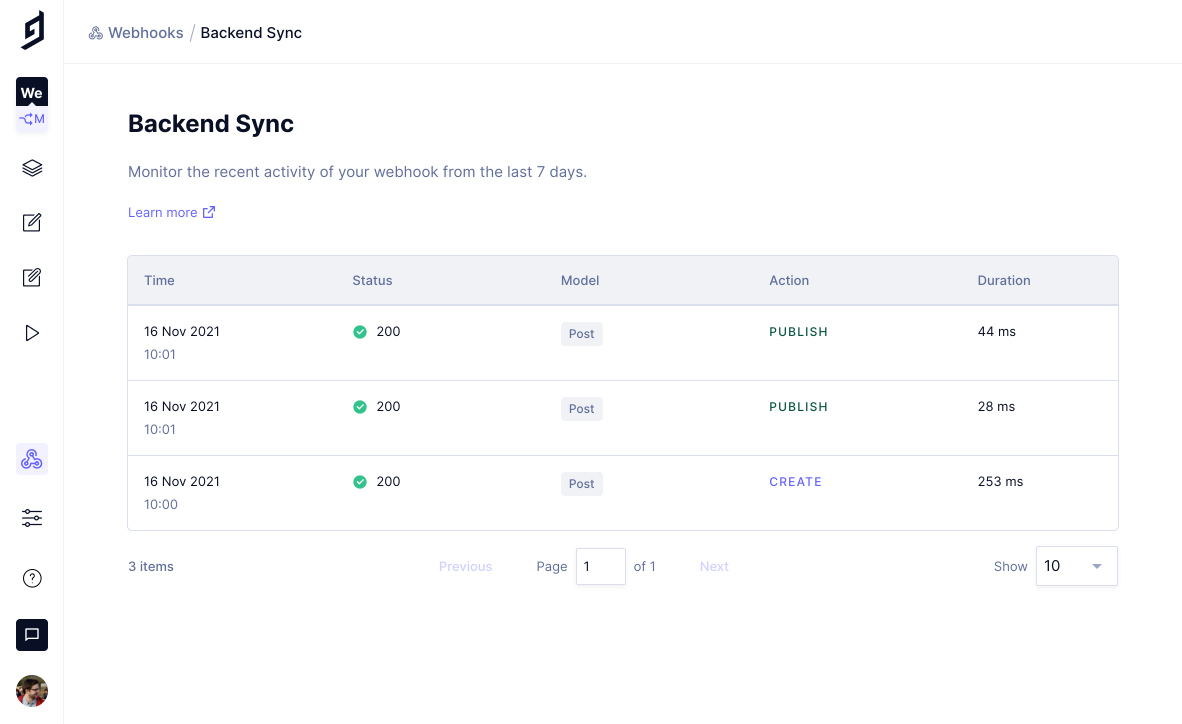 Hygraph webhook logs overview
Hygraph webhook logs overview
Clicking on one of the items opens up a detail view, showing you both the request and response payload and the information from the overview. The request and response body is currently truncated at 500kb and 200kb respectively.
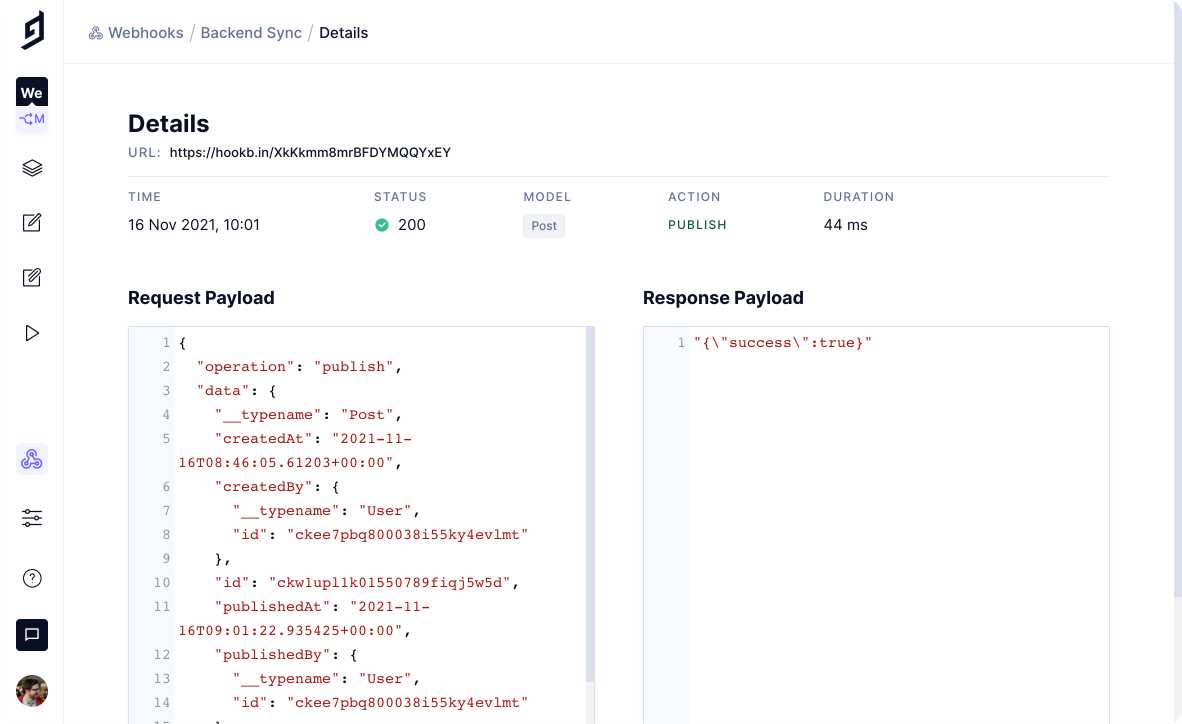 Hygraph webhook logs details
Hygraph webhook logs details
Webhook Logs are currently stored with a retention of 7 days.