Publishing content
Now that we've created our first content entry and saved it, we can now publish it using the Publish button:
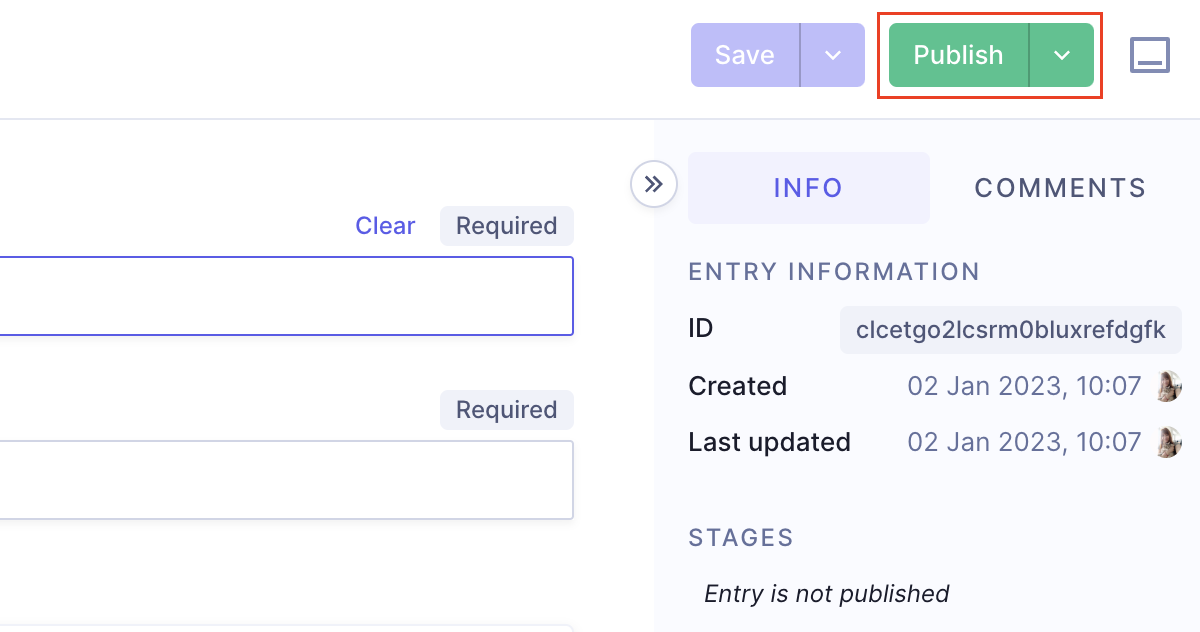 Publish content entry
Publish content entry
By default, all projects come with a DRAFT and PUBLISHED content stage. In this context, publishing an entry means to promote it to the PUBLISHED stage, so the content is live and others can consume it.
Most often Editors will use the DRAFT content stage to keep content local, or in a staging/preview environment. Meanwhile PUBLISHED is often used to represent what is in production/live on your app, or website.
Check out our document on content stages to learn more.
Once you click on Publish, a confirmation modal displays. This modal will also include any related entries or assets that are currently in the DRAFT stage and may need publishing as well.
The following example shows how Hygraph asks if you would like to also publish the assets related to your entry that are in the DRAFT stage:
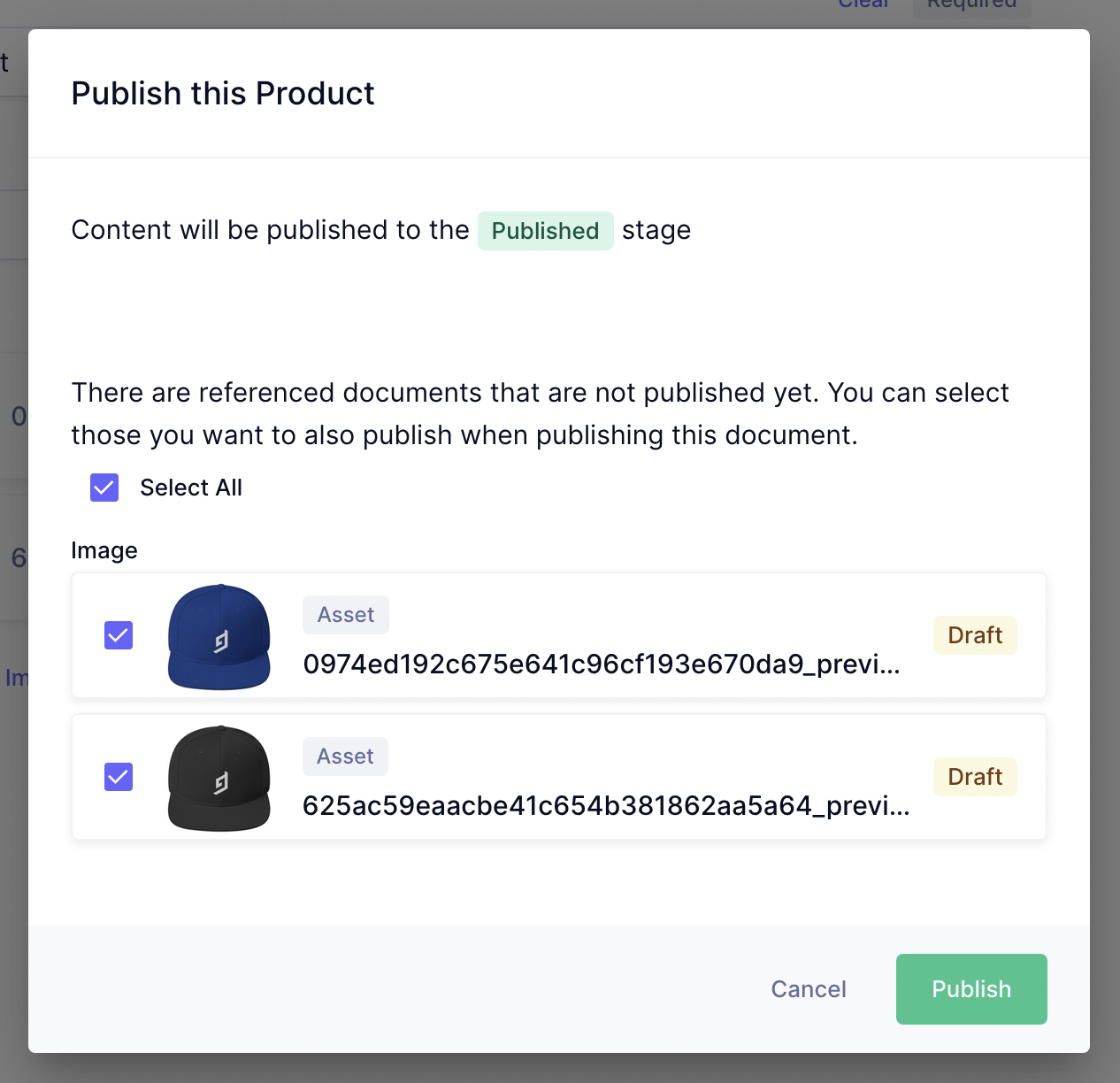 Publishing confirmation
Publishing confirmation
You should use the checkbox to Select all, and then click Publish.
Now you'll see inside the content entry that the entry has been published:
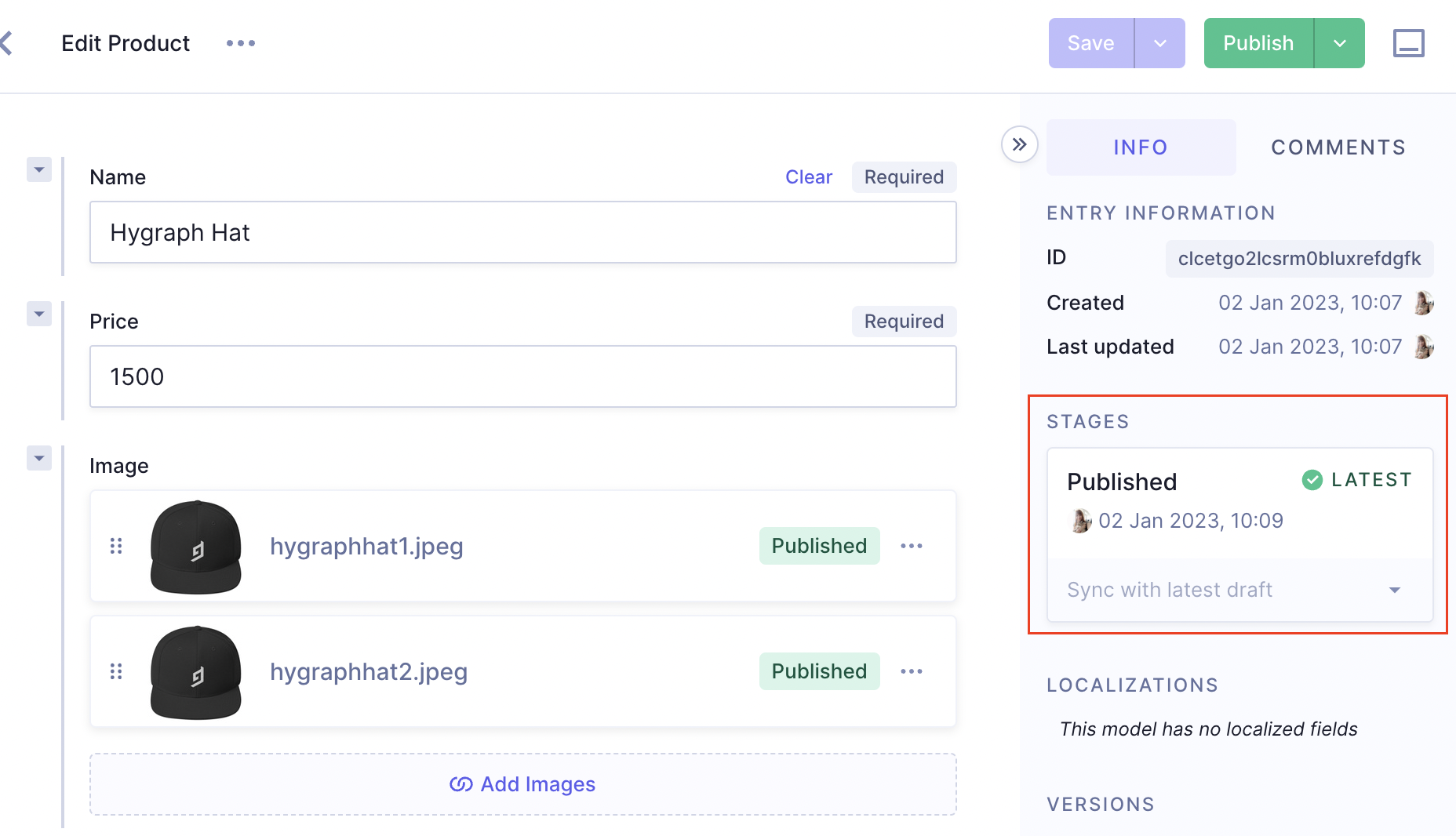 Content stages
Content stages
You can continue to make changes to your content entry, and then save it again as many times as you want without publishing. When you do save, but do not publish, you'll see inside of the stages list that the entry is now outdated:
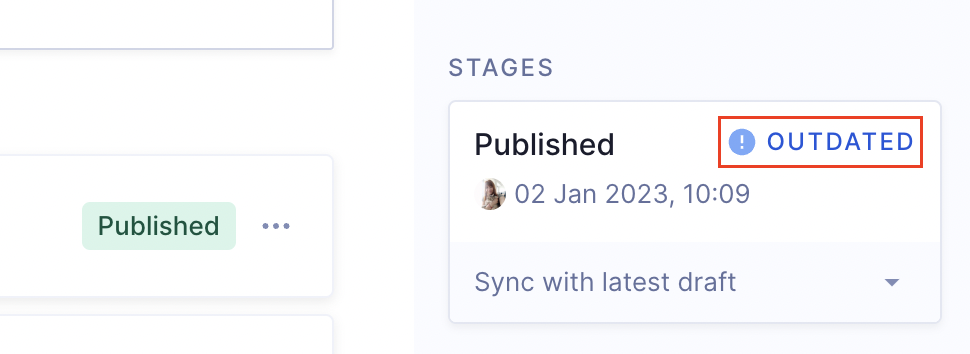 Outdated content entry
Outdated content entry
You can repeat publishing outdated entries either by clicking the Publish button again, or by scheduling for later.